Maven is a powerful tool that is used for projects build and dependency management.
Let see how you can configure Maven into you Windows machine. Step1 : Download the Maven binary from you offical site.
Step2 : Extract the binary and save it in some location.
Let say c:\users\qahumor\maven
Step3 : Now we have to set Environment Variable for Maven.
Right-click on My Computer ->Properties -> Advanced System Settings.
Under Advanced Tab -> Click on "Environment Variables".
Step4 : Then click on New in System Variables.
Step5: Provide Variable name = M2_Home and Variable value = path where you saved &
extract the maven binary ,in this case c:\users\qahumor\maven
Step6 : Select Path variable in System Variables and click on Edit
(be careful while changing anything).
Step7 : Go to the end and enter value like - ;%M2_Home%\bin
(make sure to put semi-colon incase if its not present) and hit OK.
Step8 : To check whether Maven is configured properly.
Open command prompt and type these commands
-> mvn -version [To see the version of maven into your pc]
&
-> mvn clean [This is command to clean the project , you will see Build Failure ,
this is expected as you don't have POM.xml file as of now]
Thank you!!



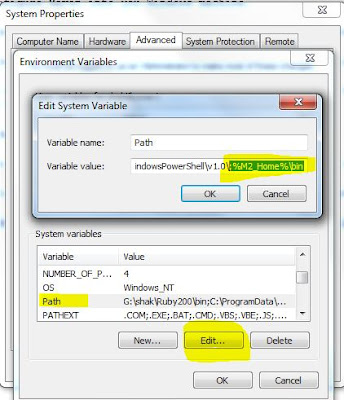

No comments:
Post a Comment