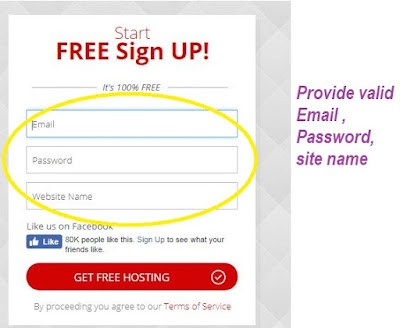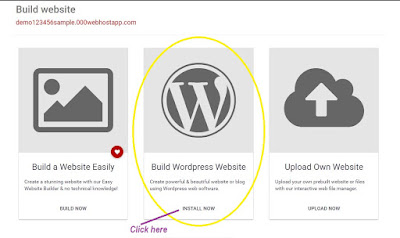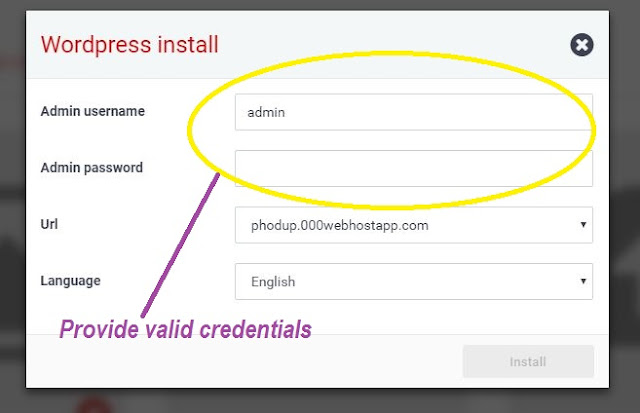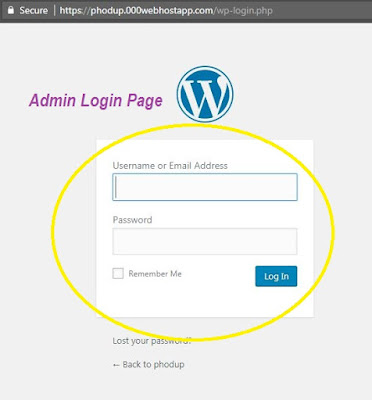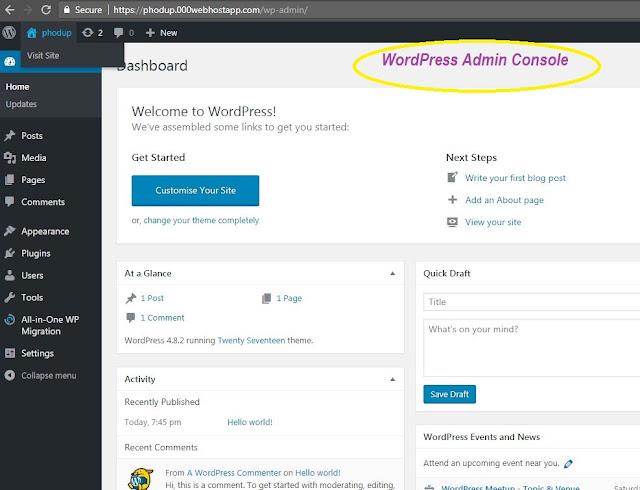How to create free WordPress blog
As we all want to have our own website
someday and to achieve this we search for hosting
servers to publish our contents. Since we are naive user or in the learning
phase where we are doing things for the first time, we don't really like to
spend money on that where we don't have an expertise.
If you search on Google ,you will find plenty of
free hosting servers , blogging sites where you can publish / host
your contents. To start with you can choose WordPress , Bloggers etc
one of the most popular hosting and blogging site where you can publish your
content for free but it has its own limitations like you can't do more
customization or can’t install plugins which you want Or if they are providing
for free, they will ask for credit card information which you are reluctant to
give most of the times.
Let’s take an example of WordPress(for free
version) - where you can’t install custom plugins, also you can’t monetize your
site. Since WordPress is good hosting site if you are looking for blogging and monetization.
To get full fledge control of WordPress where
you can do your experiments, monetize your contents or to get a glance of customization,
you have to PAY few dollars monthly or yearly.
So, what if you get full control of WordPress by hosting it on your hosting
server for FREE to get your hands dirty with your experiment, don’t you
think it’s exciting. Yes it is.
Let’s proceed step by step on
How to host a
Wordpress on hosting server:
You can watch a Youtube video OR follow the step by step
procedure below
5. Open your email to confirm your email address
for registration.
6. Now, login again or refresh the previous
logged-In page.
12. Login to Wordpress admin page https://<replace_with_your_sitename>.000webhostapp.com/wp-login.php with username /password provided in Step 9.
14. That’s ALL, you can do whatever you want to
do from Admin panel like customization – theme you want to have, plugin you want to install
etc.\
15. WoooHooooo!!! – your WordPress Site is up and running.
As of now 000webhost provides you
facility to create 2 website per account for free.
In case you want to delete any of your website,
you can follow below steps.
2. Scroll down to the end.
That’s it .
Thank you!!