How to create Firefox profile
Sometime we need to create different profile other than default profile
of Firefox for new users or for any troubleshooting or for web automation.
To do this Firefox provide -P option to create new profile.
Let's see how to achieve this.
You can watch Youtube video or follow the steps mentioned below
Step1: Make sure you close all the running firefox instance on your system.
Step2: Now press Windows+R to open RUN window.
Step3: Now type " firefox -P " or "firefox.exe -P" and hit enter.
Step4: It will open "Firefox - Choose user Profile " window.
Step5: Click on "Create Profile" option , it will open "Create Profile Window"
then click on Next button.
Step6: Provide the new profile name and choose the folder(if you would like to
place the profile in some custom folder) and click on Finish.
Step7: Now you can see the newly created profile . Select and click on
"Start Firefox" button and navigate to folder (either default or custom
folder) where you have placed the profile, you can see lots of files
got created in it.
That's it , let me know if you have any comments.


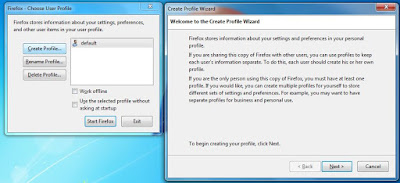



No comments:
Post a Comment