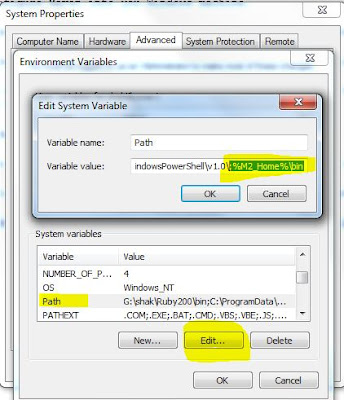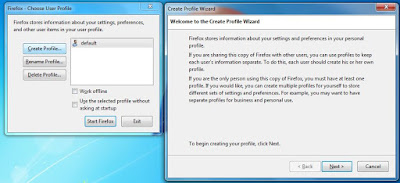How to start Appium server using command line
This is very common scenario where you will be needed to trigger/start Appium server either using command line or trigger through .bat file in automation.
I will explain here step by step how to do this and creating a .bat file in the end.
*** You can download batch file from here “
appiumserver”(see explanation below)
To do this, please follow the below steps:
Step 1: Make sure you have Node installed (if not, download it from
link ) and would be good if
you configured in your path variable, such that you can run node from anywhere in your pc
.It will be helpful in your automation.
Type node in command prompt, you will see like below screenshot (if it configured properly)
C :\> node
Step 2: Make sure you have Appium server is installed.
Step 3: Open Command Prompt and navigate to Appium folder till below path(based on your
machine ,path may change)
C:\Program Files (x86)\Appium\node_modules
Step 4: Now run below command, with Appium server argument which you think to be part of it, I
have passed minimum argument, based on your requirement you can add more.
-> node appium --address 127.0.0.1 --port 4725 --platform-name Android --platform-version 19 --automation-name Appium
You can see Appium started at port 4725 ,
Step 5: Creating a batch file, this will make your life little easier in setup and running Appium script.
Open notepad and paste below code and save it as "appiumserver.bat"
REM ############################################################################
REM ## START
echo "navigating to Appium folder"
REM ## change the folder path , based on your machine
cd /D C:/Appium/Appium/node_modules
node appium --address 127.0.0.1 --port 4725 --platform-name Android --platform-version 19 --automation-name Appium
REM ##END
REM############################################################################
Comment down below for any questions.