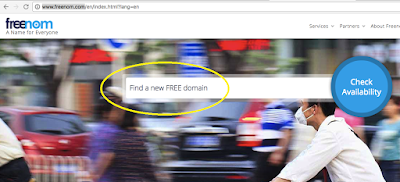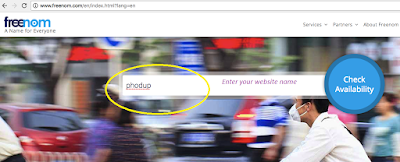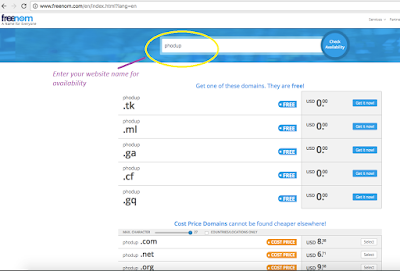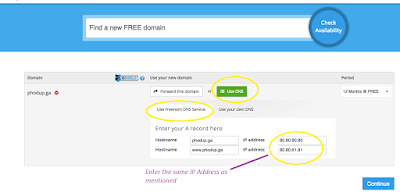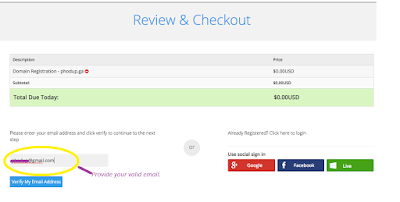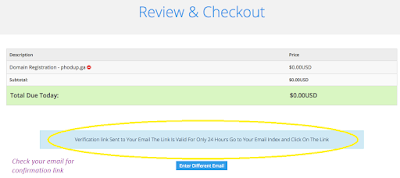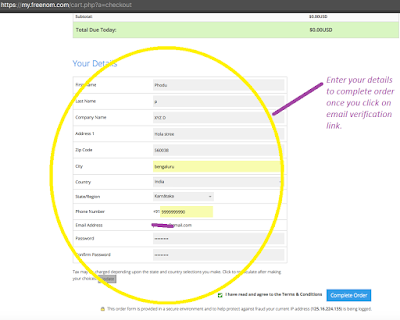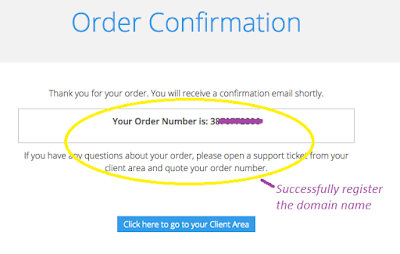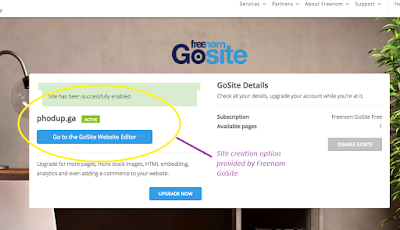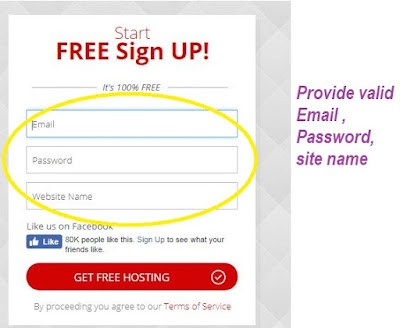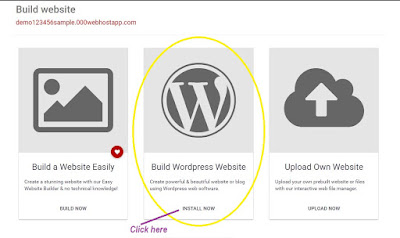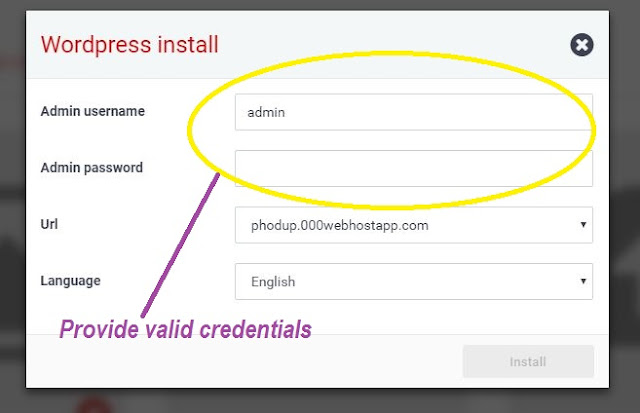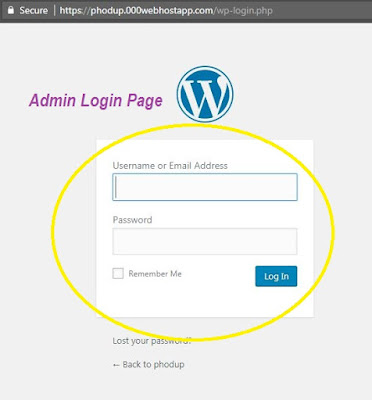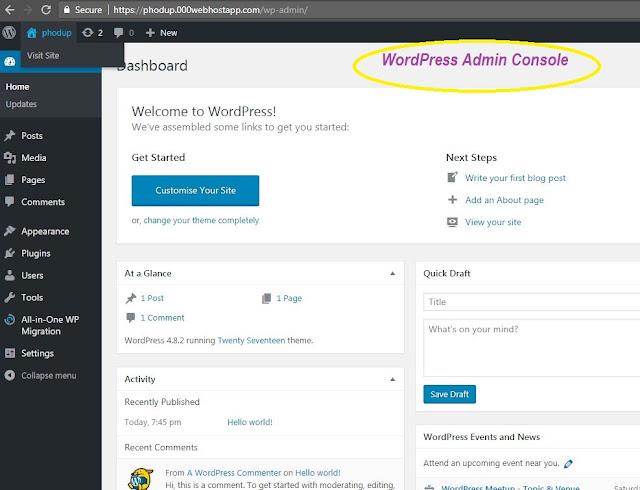How to get a Domain Name for free
What is Domain
Name:
A domain name is basically your website name. It is the
address where Internet users can access your website. A domain name is used for
finding / locating and identifying computers / machines on the Internet. As you
are aware that Computers use IP addresses, which are a series of numbers.
However, it is difficult for humans to remember strings of numbers. Because of
this, domain names were developed and used to identify entities on the Internet
rather than using IP addresses.
A domain name can be any combination of letters and
numbers, and it can be used in combination of the various domain name
extensions, such as .com, .net, .ga, .gov, .in and more.
Properties of
Domain Name:
Domain
name must be registered before you can use it. Since, every domain name is
unique. NO two websites can have the same domain name. If someone types
in www.yourdomainname.com or www.yourdomain.gov etc., it will go to
your website and no one else's.
How to register
Domain Name for free and create free website with own domain name
You can watch a Youtube video OR follow the step by step procedure below
Let
see how to get Domain Name for free step by step below:
5. Click on “Checkout”
button.
6. Select “Use DNS” under “Use your new domain” and Enter IP
Address 80.80.80.80 , 80.80.81.81 under “Enter your A record
here”.
7.
On the same page from the dropdown select “12
Months @ Free” under “Period” and click on continue.
8.
On Review & Checkout Page - Enter your valid email address for login and
verification or Would be good if you already logged into your Gmail or Facebook before
attempting this step.
10.
Enter all the valid details as asked after clicking the verification link to
complete the order.
12.
Change the settings or view the subscription or manage the domain can be done
from “Service” menu.
13.
Hurray !! you have your own website name which is completely free, now you can
play around with that.
14.
You can also have option to upgrade or purchase the subscription once it’s over
or you want to continue with the same name as Paid version has more advantages.
15.
You can also create as site with Freedom GoSite option which is available under
Service-> My Domains -> Manage GoSite.
16.
You can select theme and you can start your website up and running with 1 mins.
That’s it.
Thank you!